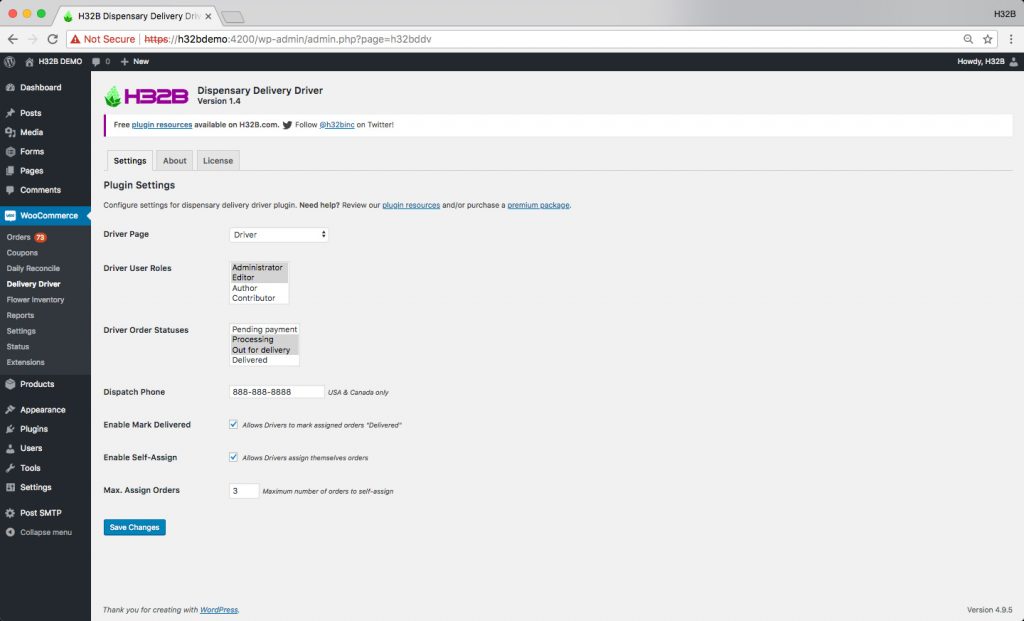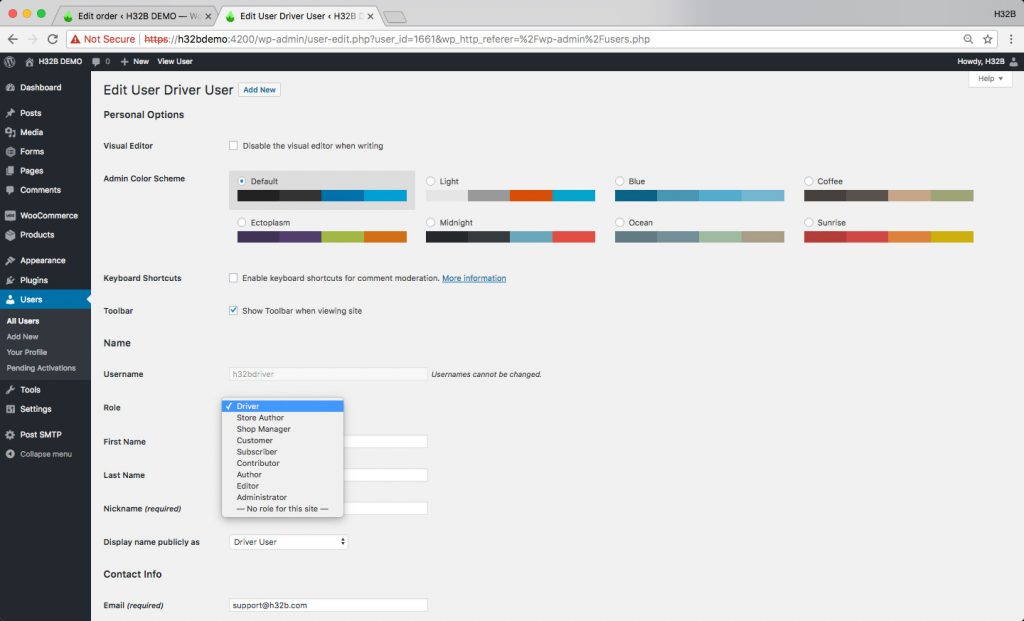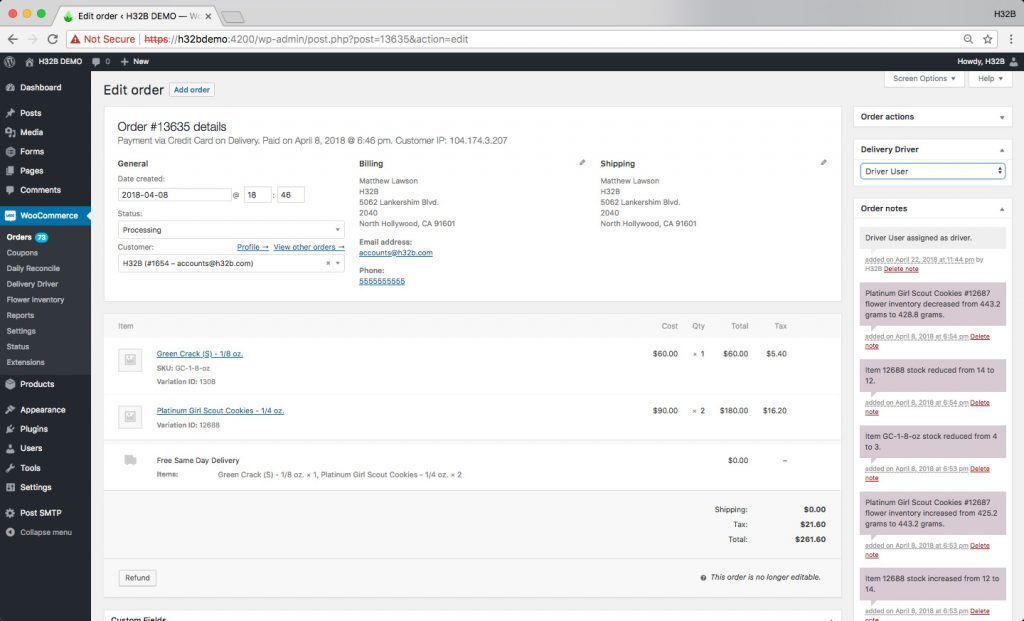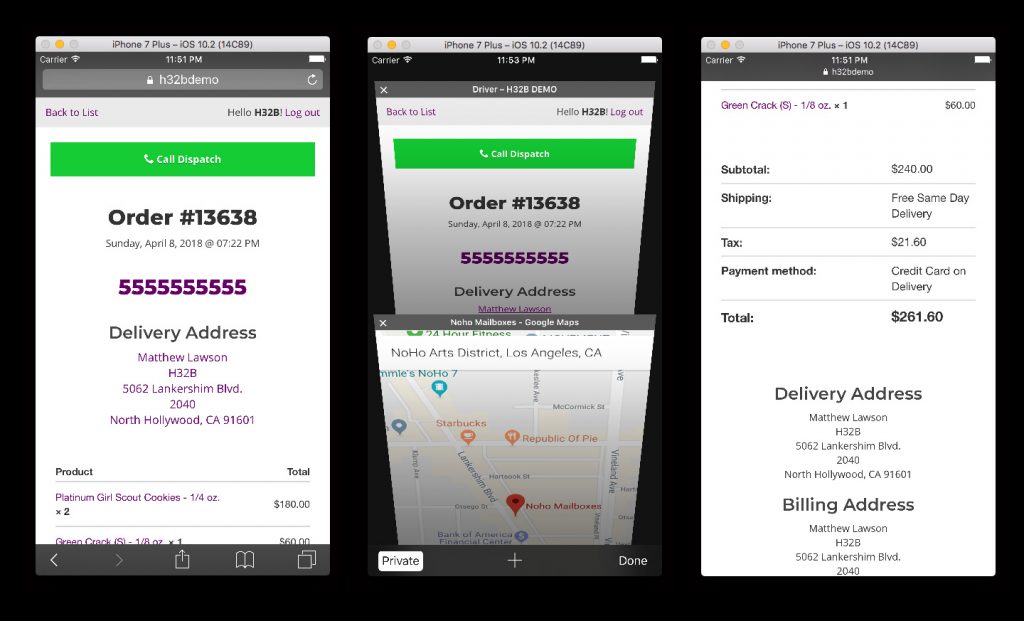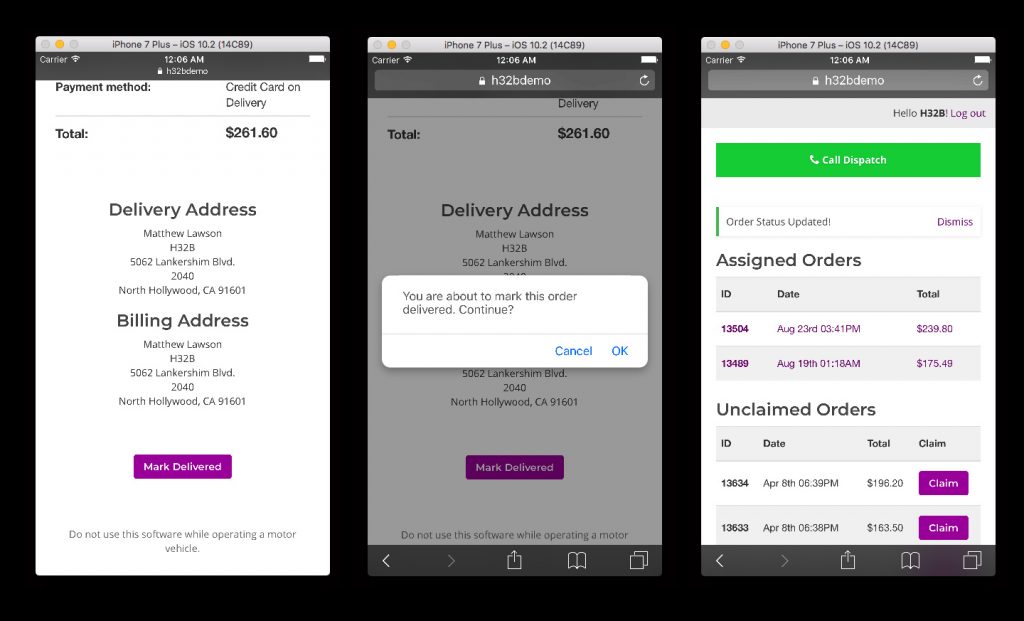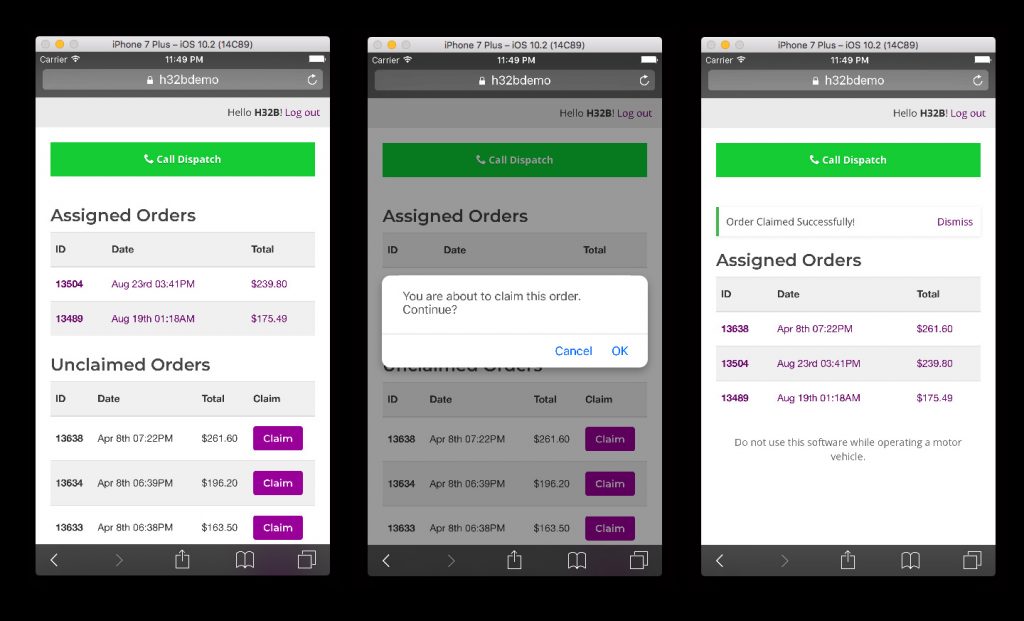A complete overview and walkthrough of our Dispensary Delivery Driver plugin for WooCommerce which tracks marijuana dispensary delivery drivers and delivery orders.
In this tutorial, we’ll be reviewing this marijuana dispensary delivery driver plugin’s prerequisites, how to configure the plugin settings, manage driver users, and how dispensary delivery drivers access the Driver page.
Prerequisites
Before configuring the plugin, you’ll need to set up and create the following:
-
WooCommerce 3.0+ must be installed
-
SSL certificate installed on the domain, self-signed certificates OK
-
You must create a new page for the Driver Dashboard
Plugin Settings
The Dispensary Delivery Driver plugin’s settings allow admins to designate:
-
Driver Page
Select the page to be used for the Driver dashboard, for logged in Driver users. -
Driver User Roles
Users roles which may be assigned to orders as Drivers and access the Driver Dashboard. -
Driver Order Statuses
Order statuses for orders made available to Driver users in the Driver Dashboard. -
Dispatch Phone
Phone number used for the “Call Dispatch” button in the Driver Dashboard. -
Enable Mark Delivered
Allow Drivers to mark their assigned orders as “Delivered,” updating the order status. -
Enable Self-Assign
Allow Drivers to claim available orders, and assign themselves as the order Driver. -
Max. Assign Orders
Maximum number of undelivered orders a Driver may claim and self-assign.
Dispensary Delivery Driver Users
The Dispensary Delivery Driver plugin for WooCommerce creates a new user role: Driver. Users with the Driver role are immediately redirected to the Driver Dashboard upon logging in to the website.
Drivers have the same user capabilities as Subscribers, but they are able to view assigned order details when logged in via the Driver Dashboard. With “Enable Mark Delivered” setting enabled, Drivers may also mark their assigned orders as “Delivered” which updates the order status.
Assign Driver to WooCommerce Order
The Dispensary Delivery Driver plugin for WooCommerce allows administrators to manually assign Drivers to a WooCommerce order.
When a user is selected from the dropdown menu of Driver users, in the “Delivery Driver” section, and the order is updated a note is added to the order indicating the assigned Driver and administrator who made the assignment. Only one (1) Driver user may be assigned as an order driver.
Dispensary Delivery Order Details
Drivers are only able to see the details of WooCommerce orders to which they are assigned.
The order delivery address is displayed as a Google Maps link, which opens the delivery location in a Google Maps window. Based on your mobile browser’s settings, this may also be opened in a local mobile map application.
Allow Drivers to Mark Orders “Delivered”
When the option “Enabled Mark Delivered” is selected, Drivers assigned to an order may mark the order delivered, which updates the order status to “Delivered.”
The Dispensary Delivery Driver plugin for WooCommerce, creates two new WooCommerce order statuses: “Out for Delivery” and “Delivered.” Administrators must currently update orders to the “Out for Delivery” status. While both Administrators and Drivers can update orders to “Delivered” order status, Drivers may only update orders to which they are assigned with “Enable Mark Delivered” setting enabled.
Driver Self-Assign/Claim Orders
The Dispensary Delivery Driver plugin for WooCommerce allows administrators to enable a self-assign option for delivery drivers. Logged in Drivers, can “claim” and self-assign unassigned WooCommerce orders, up to the “Max. Assign Orders” limit.
If a driver is about to claim an order which has already been claimed by another driver or assigned to another driver by an administrator, the claim request will result in an error message notifying the driver the order was not assigned. The driver may proceed to claim another available order for delivery.
Support & Feature Requests
Your feedback is always appreciated! It helps us improve our plugins and add new features that are useful for medical marijuana dispensaries.
If you experience issues with your plugin, please submit a support ticket so we can be made aware of your issue and work with you to resolve it. If you’d like to see a new feature implemented in the plugin, please contact us and select the “Feature Request” subject.