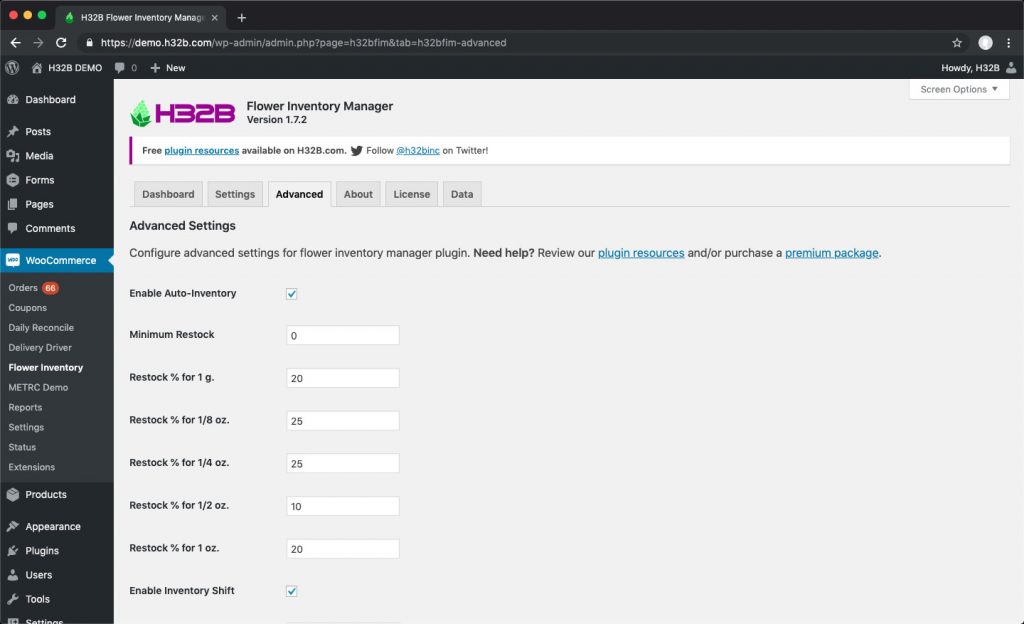H32B’s Flower Inventory Manager plugin provides automated inventory features for marijuana stock management in WooCommerce dispensary websites.
In this article, we’ll review automated inventory features used in our Flower Inventory Manager plugin, and provide examples which demonstrate functionality.
Our bulk marijuana inventory management plugin for WooCommerce was developed to extend, while preserving extensions and custom development which also utilizes, WooCommerce’s default stock management functionality.
Additionally, our development approach was intended to drastically reduce, if not completely eliminate, cart/order collisions for high-traffic WooCommerce dispensary websites. In the highly competitive cannabis industry, overselling products and/or insufficient stock errors on checkout can lose customers and damage a dispensary’s reputation.
H32B Flower Inventory Manager’s advanced features were designed to provide both powerful and customizable functionality for managing marijuana flower inventory in tandem with WooCommerce stock inventory.
Auto-Inventory Feature Overview
Our “Auto-Inventory” feature allows administrators to control distribution to weight-based variations when Flower Inventory is restocked for a WooCommerce flower product.
If you haven’t already, please review our prerequisite tutorial articles for our Flower Inventory Manager plugin.
Prerequisite Articles
REQUIRED How to Create a Variable Flower Product in WooCommerce
REQUIRED Flower Inventory Manager Tutorial
You may also review all related articles for our H32B Flower Inventory Manager plugin for WooCommerce dispensary websites.
Auto-Inventory Feature Example
To best describe how our automated inventory feature works, here is an example of a bulk flower product being restocked with Auto-Inventory feature settings listed below.
By setting the “Minimum Restock” setting to 0, the Auto-Inventory action will be triggered each time a tracked flower products is restocked, regardless of the designated flower inventory amount.
Auto-Inventory Settings – Restock Percentages
For initial inventory allocation, restock percentages must be set to indicate what portion of the flower inventory may be dedicated to each weight-based variation.
| Restock % for 1 g. | 20 |
| Restock % for 1/8 oz. | 25 |
| Restock % for 1/4 oz. | 25 |
| Restock % for 1/2 oz. | 10 |
| Restock % for 1 oz. | 20 |
Auto-Inventory Settings – Variation Weights (in grams)
All weight-based variations must have an indicated flower weight, which is subtracted from the total flower inventory, when each respective weight-based variation is purchased. The settings below are plugin defaults for variation weights.
| 1 g. | 1.1 |
| 1/8 oz. | 3.6 |
| 1/4 oz. | 7.2 |
| 1/2 oz. | 14.4 |
| 1 oz. | 28.8 |
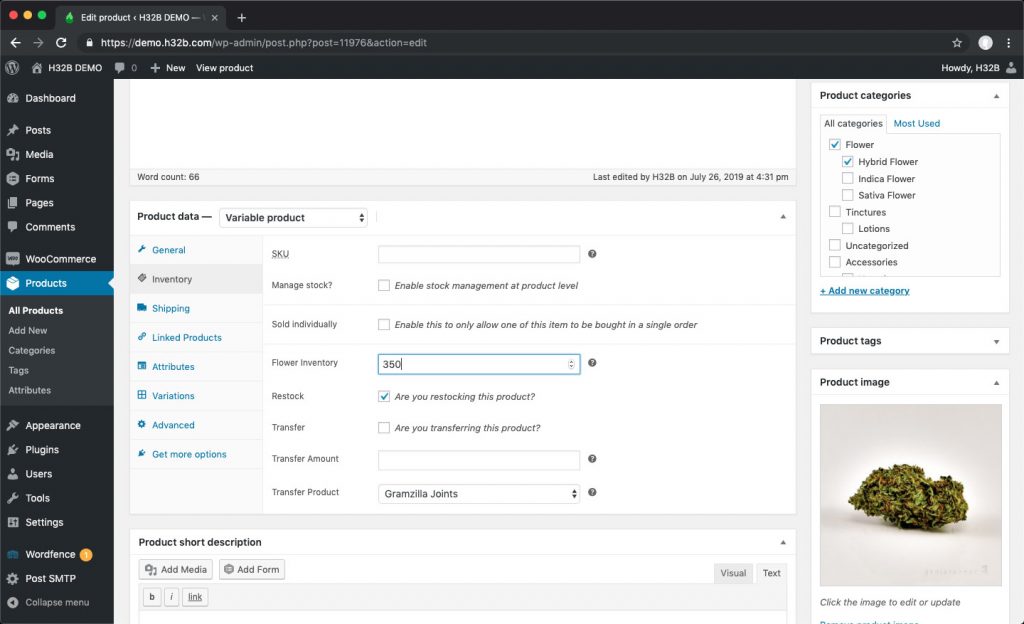
Auto-Inventory Restock – Percentage-based Allocation
In our example, we’re restocking a variable bulk flower product with 350 grams of bulk flower inventory. Initially, the restock percentages settings will be used for dispersement, leaving a small remainder of unallocated flower inventory.
| 1 g. | 70 g. (20%) |
| 1/8 oz. | 87.5 g. (25%) |
| 1/4 oz. | 87.5 g. (25%) |
| 1/2 oz. | 35 g. (10%) |
| 1 oz. | 70 g. (20%) |
| 1 g. | 63 (1.1 g. units) |
| 1/8 oz. | 24 (3.6 g. units) |
| 1/4 oz. | 12 (7.2 g. units) |
| 1/2 oz. | 2 (14.4 g. units) |
| 1 oz. | 2 (28.8 g. units) |
The initial, percentage-allocated, inventory distributed to variations is 328.5 grams, with a remainder of 21.5 g.
Auto-Inventory Restock – Remainder Allocation
The remainder bulk flower inventory (21.5 g) will first attempt allocation for larger weight-based variations, beginning with 1 oz. and proceeding into smaller variations to ensure complete distribution to variation stock inventory.
| 1 oz. | 0 (28.8 g. units) |
| 1/2 oz. | 1 (14.4 g. units) |
| 1/4 oz. | 0 (7.2 g. units) |
| 1/8 oz. | 1 (3.6 g. units) |
| 1 g. | 3 (1.1 g. units) |
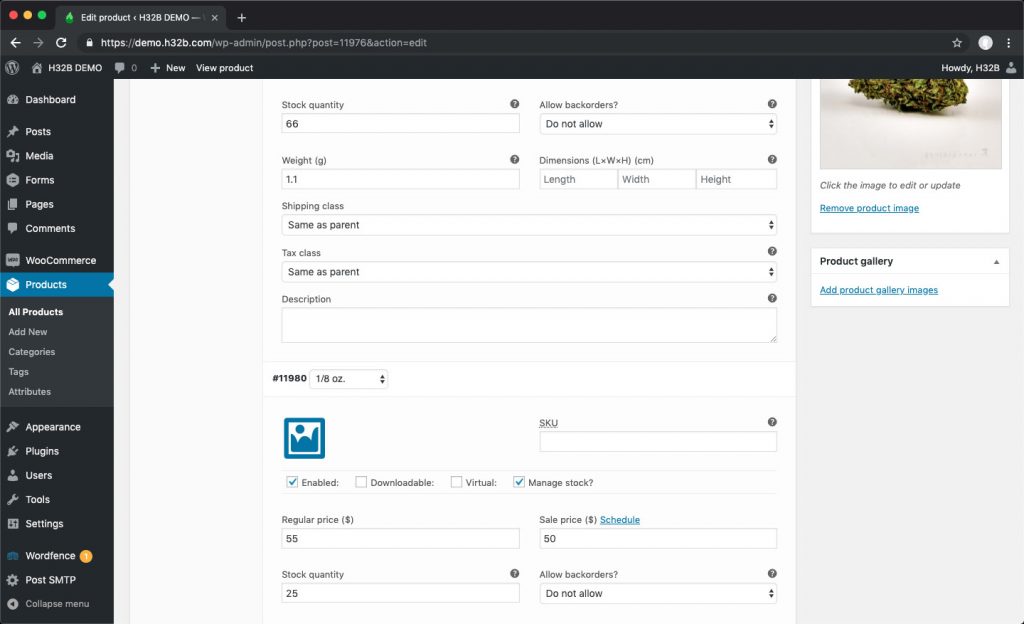
Auto-Inventory Restock – Total Allocation
Upon completion, the Auto-Inventory feature will have distributed 349.8 grams of the 350 grams restocked (99.9%).
| 1 g. | 66 (1.1 g. units) |
| 1/8 oz. | 25 (3.6 g. units) |
| 1/4 oz. | 12 (7.2 g. units) |
| 1/2 oz. | 3 (14.4 g. units) |
| 1 oz. | 2 (28.8 g. units) |
Inventory Shift Feature Overview
Designed as a compliment to the “Auto-Inventory” feature, our “Inventory Shift” feature allows administrators to designate a gradual and focused shift in inventory from larger weight-based variation stock to smaller weight-based variation stock.
Our “Inventory Shift” feature is triggered when a product is purchased in an order. As designed, the Inventory Shift will transfer available stock quantities from larger weight-based variations into, conventionally more profitable, smaller weight-based variations.
The “Inventory Shift” feature allows administrators to designate a minimum stock inventory to maintain for each weight-based variation.
Inventory Shift Feature – Example
To illustrate the functionality for our automated Inventory Shift feature, we’ll refer back to our previous example’s stock quantities.
| 1 g. | 66 (1.1 g. units) |
| 1/8 oz. | 25 (3.6 g. units) |
| 1/4 oz. | 12 (7.2 g. units) |
| 1/2 oz. | 3 (14.4 g. units) |
| 1 oz. | 2 (28.8 g. units) |
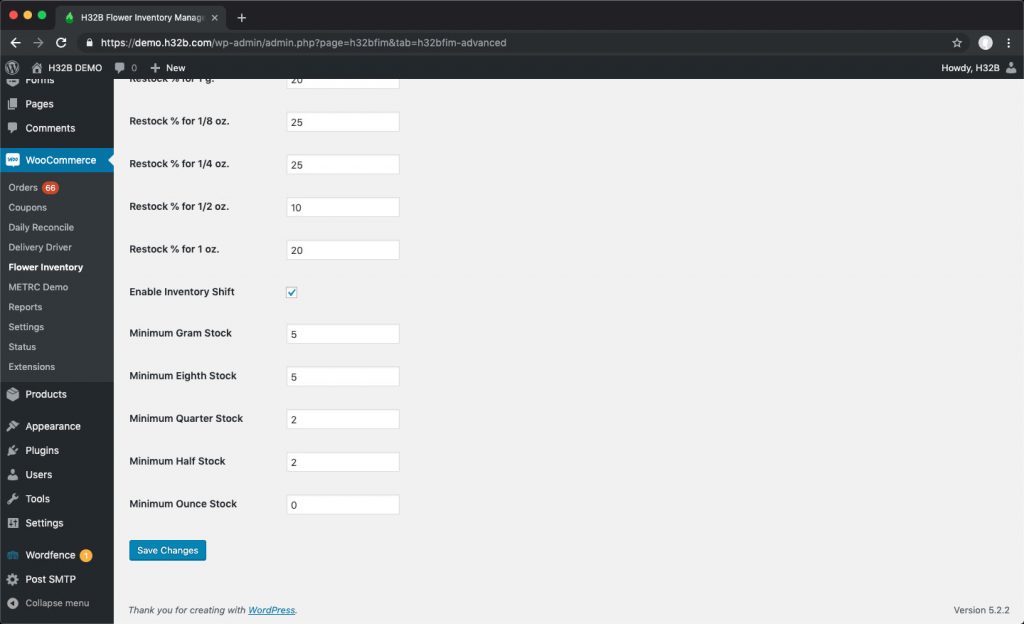
Inventory Shift Settings – Minimum Weight-based Variation Stock
For our example, we’ve set our minimum stock settings for each variation, as listed below:
| Minimum Gram Stock | 5 |
| Minimum Eighth Stock | 5 |
| Minimum Quarter Stock | 3 |
| Minimum Half Stock | 3 |
| Minimum Ounce Stock | 1 |
Notice: If you don’t see the option for “Minimum Ounce Stock” please ensure that you’re using version 1.7.2+ of our H32B Flower Inventory Manager plugin for WooCommerce.
After the purchase of a WooCommerce product with tracked flower inventory, inventory shift is calculated to preserve minimum weight-based variation stock quantities.
Inventory always shifts from larger weight-based variations into smaller weight-based variations, preserving minimum stock quantities, as follows:
(1) 1 oz. stock shifts to create (2) 1/2 oz. stock
(1) 1/2 oz. stock shifts to create (2) 1/4 oz. stock
(1) 1/4 oz. stock shifts to create (2) 1/8 oz. stock
(1) 1/8 oz. stock shifts to create (3) 1 g. stock
Weight-based variation weights are the same from the example listed above in: Auto-Inventory Settings – Variation Weights (in grams).
Inventory Shift Functionality – Variation Stock from 1 oz. to 1/2 oz.
The “Inventory Shift” feature is triggered immediately after a respective flower purchase, when two conditions are met for our example’s variation pair of 1 oz. and 1/2 oz.
Unit inventory of the smaller weight-based variation (1/2 oz.) must be less than or equal to the respective “Minimum Half Stock” setting
Unit inventory of the larger weight-based variation (1 oz.) must be greater than the “Minimum Ounce Stock” setting
In our example, the current setting for “Minimum Half Stock” is set to 3 and “Minimum Ounce Stock” is set to 1. When a patient purchases a 1/2 oz. variation, the 1/2 oz.’s variation’s stock will temporarily decrease to two (2) units.
Now, as both conditions for Inventory Shift have been met, Inventory Shift from 1 oz. to 1/2 oz. is initiated:
One (1) unit will be deducted from the 1 oz. variation, decreasing stock quantity from two (2) to one (1).
Two (2) units will be added to 1/2 oz. variation, increasing stock quantity from two (2) to four (4).
After a single purchase of a 1/2 oz. weight-based variation, our product’s variation inventory is as follows:
| 1 g. | 66 (1.1 g. units) |
| 1/8 oz. | 25 (3.6 g. units) |
| 1/4 oz. | 12 (7.2 g. units) |
| 1/2 oz. | 4 (14.4 g. units) |
| 1 oz. | 1 (28.8 g. units) |
After Inventory Shift, the unit stock for 1 oz. equals the “Minimum Ounce Stock” setting of 1. Since unit inventory of the larger weight-based variation must be greater than the “Minimum Ounce Stock” setting, the 1 oz. variation stock will no longer shift into 1/2 oz. variation stock.
Have a question? Reach out!
We love getting feedback from WordPress/WooCommerce developers and dispensary website managers!
Have a suggestion to enhance our automated inventory features for bulk flower stock management? We look forward to speaking with you about your dispensary website goals, and providing the web-based solutions to both achieve and surpass them.
Feature Requests & Support
Please contact us, select the “Feature Request” as the subject and share your marijuana inventory management and dispensary web design needs.
Experiencing an issue with your Flower Inventory Manager plugin? Please don’t hesitate to submit a support ticket so we may expedite a remote troubleshooting appointment to resolve your issue.
UPDATED July 30, 2019 @ 2:52pm PT.