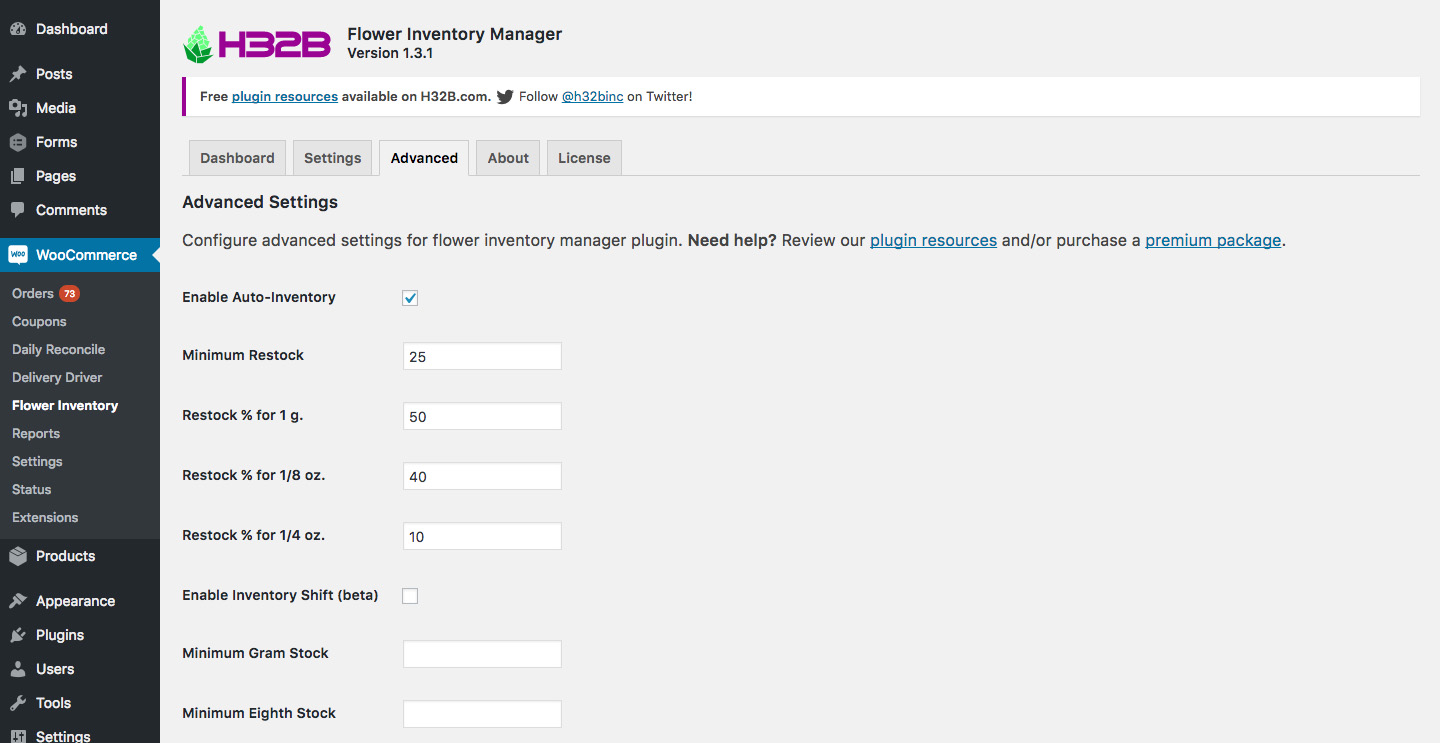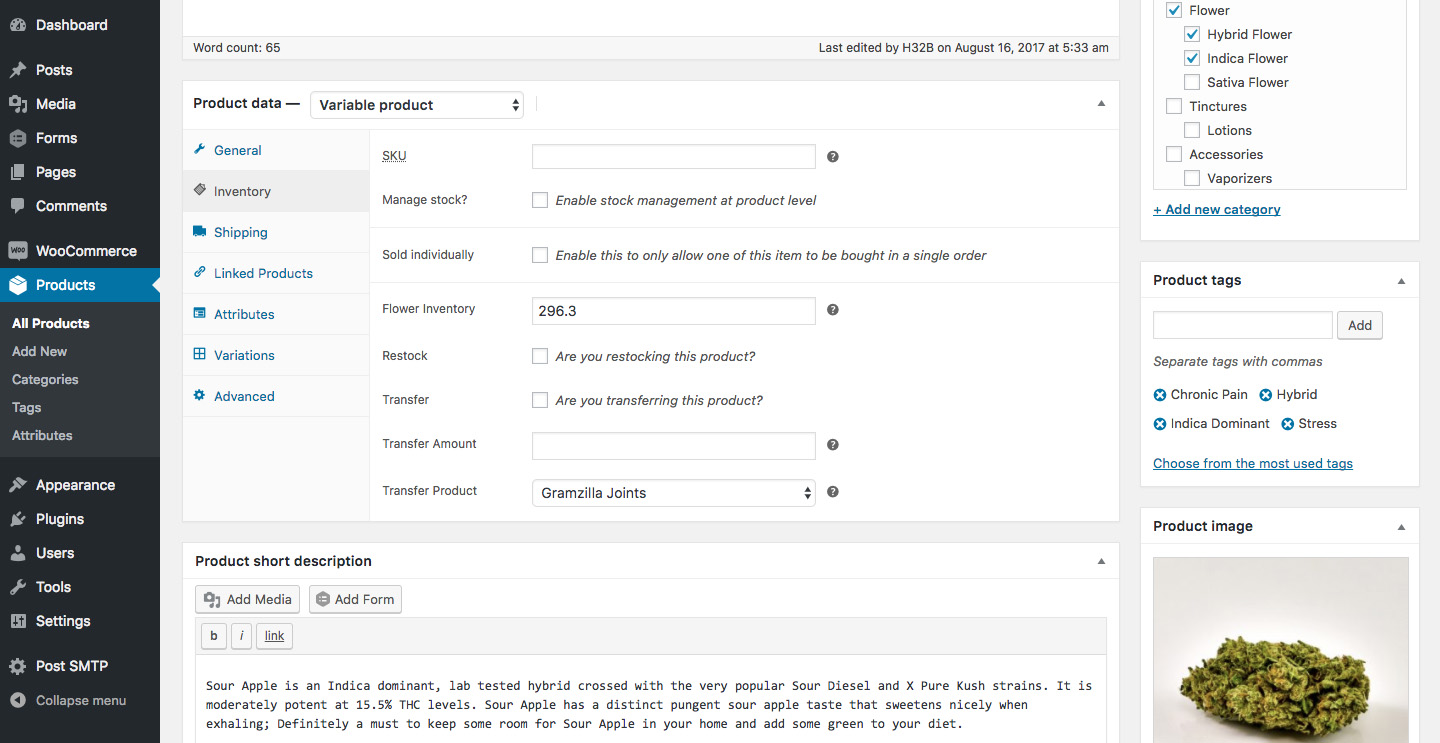A complete overview and walkthrough of our Flower Inventory Manager plugin for WooCommerce which tracks marijuana inventory.
In this tutorial, we’ll be reviewing this marijuana inventory tracking plugin’s prerequisites, how to set up tracking for a flower product, weight tracking features and WooCommerce inventory functionality.
Prerequisites
Before configuring the plugin, you’ll need to set up and create the following:
-
WooCommerce 3.0+ must be installed
-
You must create a Flower product category
-
You must create a Pre-rolled product category
-
You must create a weight attribute, read our variable marijuana product tutorial
Weight Settings
The Flower Inventory Manager plugin has recommended default weight settings, but admins are able to select any weight they wish for designated flower quantities.
| Weight | Weight (g.) | Default (g.) |
|---|---|---|
| 1 gram | 1.0 | 1.1 |
| 1/8 ounce | 3.54688 | 3.6 |
| 1/4 ounce | 7.09376 | 7.2 |
| 1/2 ounce | 14.18752 | 14.4 |
| 1 ounce | 28.37504 | 28.8 |
You’ll notice that the default gram weight settings provide a healthy margin of error (up to almost 0.5 g. for an ounce), ensuring that any margin of error results in a inventory stock surplus.
Plugin Settings
The Flower Inventory Manager plugin’s settings allow admins to designate:
-
Flower Product Category
Select the product category that is designated for raw marijuana flower. -
Pre-rolled Product Category
Select the product category that is designated for marijuana pre-rolled joints. -
Flower Weight Attribute
Select the product attribute that is designated for managing flower weight options.-
RECOMMENDED Read Creating Variable Flower Products tutorial.
-
-
Weight Variations for 1 g., 1/8 oz., etc.
Select the respective product attribute terms for the flower weights. -
Gram Weights for 1 g., 1/8 oz., etc.
Set the gram weights for your respective Weight Variatons.
Advanced Settings
The Flower Inventory Manager plugin also features advanced settings for automatic variation inventory restock and automatic inventory shift.
-
Enable Auto-Inventory
Activates Auto-Inventory which will restock a flower’s variation inventory when the Flower Inventory is restocked. -
Minimum Restock
Minimum Flower Inventory restock weight, in grams, which will trigger the Auto-Inventory feature. -
Restock % for 1 g., 1/8 oz., etc.
Designate the percentage of Flower Inventory which will be used for each variation’s Auto-Inventory.-
RECOMMENDED 1 g. = 50%, 1/8 oz. = 40%, 1/4 oz. = 10%
-
-
Enable Inventory Shift (beta)
Activates Inventory Shift, which reduces a item from a larger weight variation to add more variations of a smaller weight variation.-
EXAMPLE 1 There are three (3) 1/8 oz. in stock for a particular marijuana strain, but there are no 1 g. variations; one (1) 1/8 oz. unit will be removed to add three (3) units to the 1 g. variation.
-
EXAMPLE 2 There are four (4) 1/4 oz. in stock for a particular marijuana strain, but stock for 1/8 oz. falls below the Minimum Eighth Stock; one (1) 1/4 oz. unit will be removed to add two (2) units to the 1/8 oz. weight variation.
-
-
Minimum Gram Stock
Minimum inventory for gram weight variations which should be maintained, by shifting inventory from the 1/8 oz. variation; 1/8 oz. ≈ 3 grams -
Minimum Eighth Stock
Minimum inventory for eighth weight variations which should be maintained, by shifting inventory from the 1/4 oz. variation; 1/4 oz. ≈ 2 eighths.
Setting Flower Inventory for a Marijuana Flower Product
In this section, we’ll review how to update the Flower Inventory for a single product which has the same product category as the Flower Product Category setting. Please note: until the Flower product category is selected, in the product, you will not see the Flower Inventory options.
In the product’s Product data section, in the Inventory tab, you will see the options for: Flower Inventory, Restock, Transfer, Transfer Amount and Transfer Product.
-
Flower Inventory
Total weight, in grams, available for a specific strain of raw marijuana flower. -
Restock
To restock, select the checkbox, update the Flower Inventory to the total flower weight available, and Update the product. -
Transfer
To transfer, select the checkbox, indicate the weight amount to transfer, select the Transfer Product (pre-rolled products), and Update the product. -
Transfer Amount
Total weight, in grams, to transfer to the designated Transfer Product. -
Transfer Product
The Pre-rolled product to which the Transfer Amount is being transferred.
Pre-rolled products must receive their Flower Inventory via a Flower product. Pre-rolled products cannot restock their Flower Inventory.
If you think we can improve our marijuana inventory tracking plugin, please contact us and let us know how we can make marijuana inventory management easier for online marijuana dispensaries and collectives.
Support & Feature Requests
Your feedback is always appreciated! It helps us improve our plugins and add new features that are useful for medical marijuana dispensaries.
If you experience issues with your plugin, please submit a support ticket so we can be made aware of your issue and work with you to resolve it. If you’d like to see a new feature implemented in the plugin, please contact us and select the “Feature Request” subject.